Understanding Lookback Windows in Marketing Attribution
Default settings often overlook the speed at which players act. A Business of Apps report reveals that in 2025, mobile games retain only 35.7% of players on Day 1, with retention falling below 5% by Day 30. An improperly configured lookback (attribution) window, the interval after an ad click or view during which an install is credited, can misattribute installs or miss fast-acting users entirely, skewing your retention numbers.
It can be overwhelming to sort through attribution options, especially when different genres behave so differently. We understand the significant time and budget implications and why dialing in the right window length is crucial.
Hyper-casual games generate installs within hours, while core and evergreen titles may convert over days or weeks. Using the same lookback window for all games leads to ad credits being given for installs that had no real impact, wasting your UA budget, and negatively affecting return on ad spend.
In this blog, we’ll show you how to set an effective lookback window, compare ideal window lengths for hyper-casual, mid-core, and evergreen games, and share best practices to optimize UA performance.
What Is a Lookback Window?
A lookback window is the span of time after an ad click or ad view during which any resulting install or in‑app event is credited back to that ad. It sets your attribution tool’s “memory,” so only engagements within that timeframe count toward your campaign metrics.
How does it work?
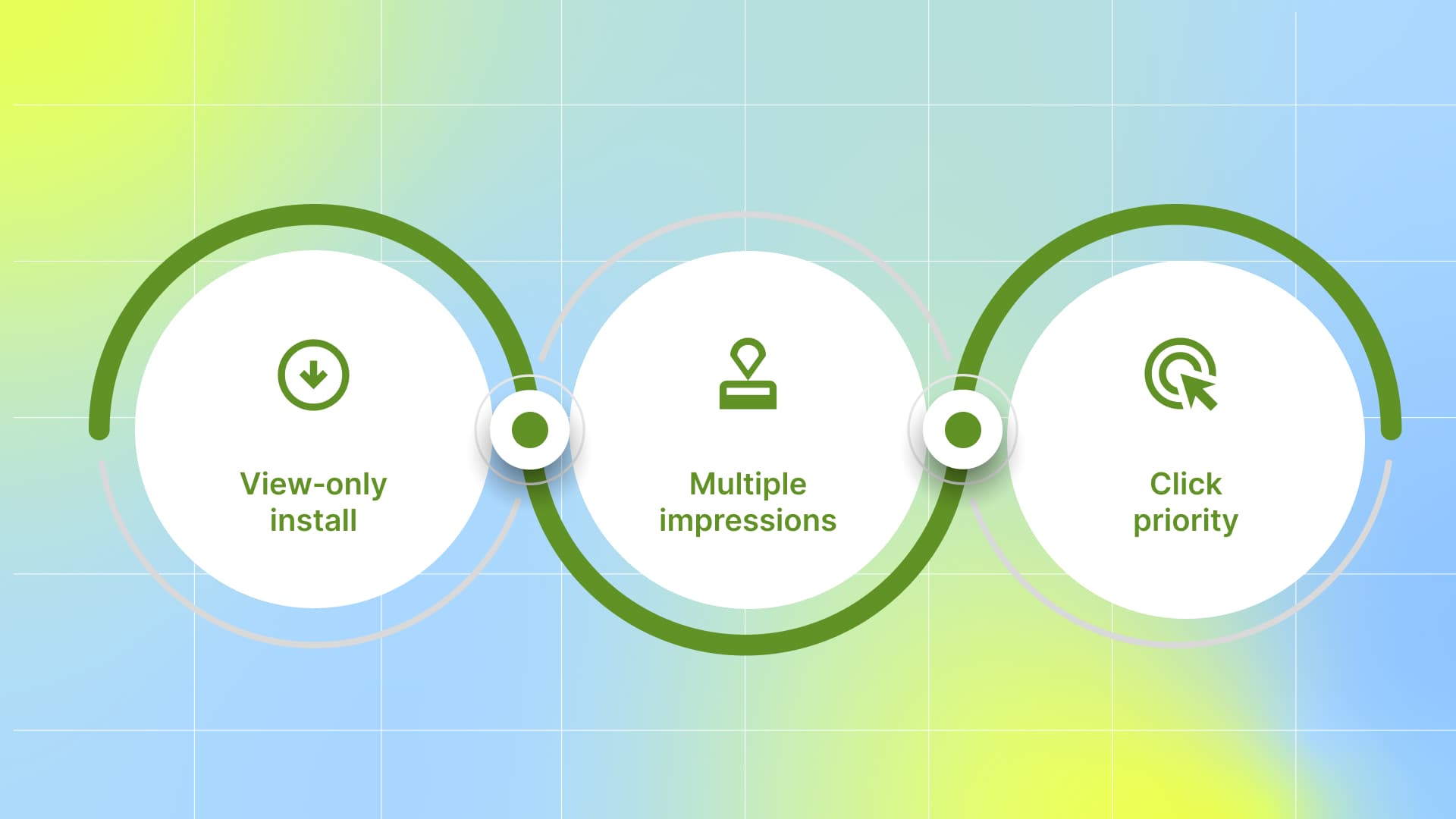
If you set a 3-day lookback window for your campaign, the platform will track when a user saw your ad and when they installed the app.
When you set a 3-day lookback window, your Mobile Measurement Partners (MMP) track each ad exposure and install to credit the most recent interaction within that span.
View‑only install: If a user saw your ad yesterday and installs today without clicking, it is attributed to yesterday’s impression.
Multiple impressions: If they saw Ad A four days ago and Ad B two days ago, assign credits to Ad B, because it’s the last touch within three days.
Click priority: Any click inside the window overrides view‑through attribution.
If the user clicked on either ad, that click would take priority over the view for attribution.
Why Lookback Windows Matter in Mobile Gaming
Hyper‑casual titles move fast. Roughly 32 % of players return on Day 1 (Gaming – Hyper Casual Day 1 retention is 32.3 %) and around 8 % by Day 7 (Day 7 retention is 8.3 %), meaning most installs happen in hours, not days. Use a 1–3 day click window plus a 1-day view window to avoid crediting organic or late installs that aren’t linked to your ads (AppsFlyer allows click lookback windows as short as 1 day and view‑through lookback windows of up to 24 hours).
Mid‑core and core games keep players longer, with genre‑specific Day 7 rates like 13.98 % for match games and 12.18 % for puzzle games. Aim for a 7‑day click‑through window plus a 1‑day view window to cover the majority of first‑week installs. If you run timed events or periodic promos that spur installs later, you can extend the click window up to 30 days to include those delayed conversions.
Evergreen or live-service games: Live-service titles rely on ongoing updates, so installs and in-app events can occur well after the initial ad interaction. Most ad platforms default to a 30-day click-through window and a 1-day view window. For pre-registration campaigns, you can extend the click window to 90 days to credit every installation linked to your marketing push.
Tailoring your lookback window to your game’s genre and user behavior helps you spend more efficiently, avoid false attribution, and track true channel performance for long-term UA impact.
How Lookback Windows Impact ROAS and Retention
ROAS (Return on Ad Spend)
Attribution impacts “non‑organic” installs: ROAS is calculated as (revenue from attributed users) ÷ (ad spend). If your lookback window is too short, you’ll miss or “de‑credit” installs that actually came from your ads, undercounting revenue and driving your ROAS artificially low.
Long windows can inflate ROAS: Conversely, an overly long window (e.g., 30 days) may grab installs that would’ve happened organically or via another channel, over‑crediting your campaigns and making ROAS look better than it really is.
Why it matters: Accurate ROAS indicates where to increase or decrease budgets. If your window is misconfigured, you’ll consistently over-invest or under-invest in channels, hindering growth or wasting money.
Retention
Quality check on attributed installs: Retention metrics (Day 1, Day 7, Day 30, etc.) indicate whether the users you’re crediting are truly engaging. If you have a long lookback window and suddenly see a Day 1 retention spike, that could be because low-quality organic users were misattributed as paid.
Window length filters for intent: Short windows tend to capture users who saw your ad and converted immediately, often higher‑intent players who stick around. Longer windows capture a broader audience, including bargain‑hunters or casual “try‑and‑quit” users, which will typically pull your retention curves down.
Why it matters: ROAS alone only tells you how much money you make; retention tells you how sustainable that return is. A campaign with a great short-window ROAS but poor Day 7 retention may be driving one-time buyers or trialists, rather than repeat spenders.
Your lookback window serves as the gatekeeper for attribution, thereby calibrating both your measured ROAS and your retention profiles. Getting it “just right” ensures you’re optimizing toward not only the highest‑return installs, but the healthiest, longest‑term players in your game.
To set the right window, you first need to understand the different types available and how each one works.
Types of Lookback Windows and How They Work
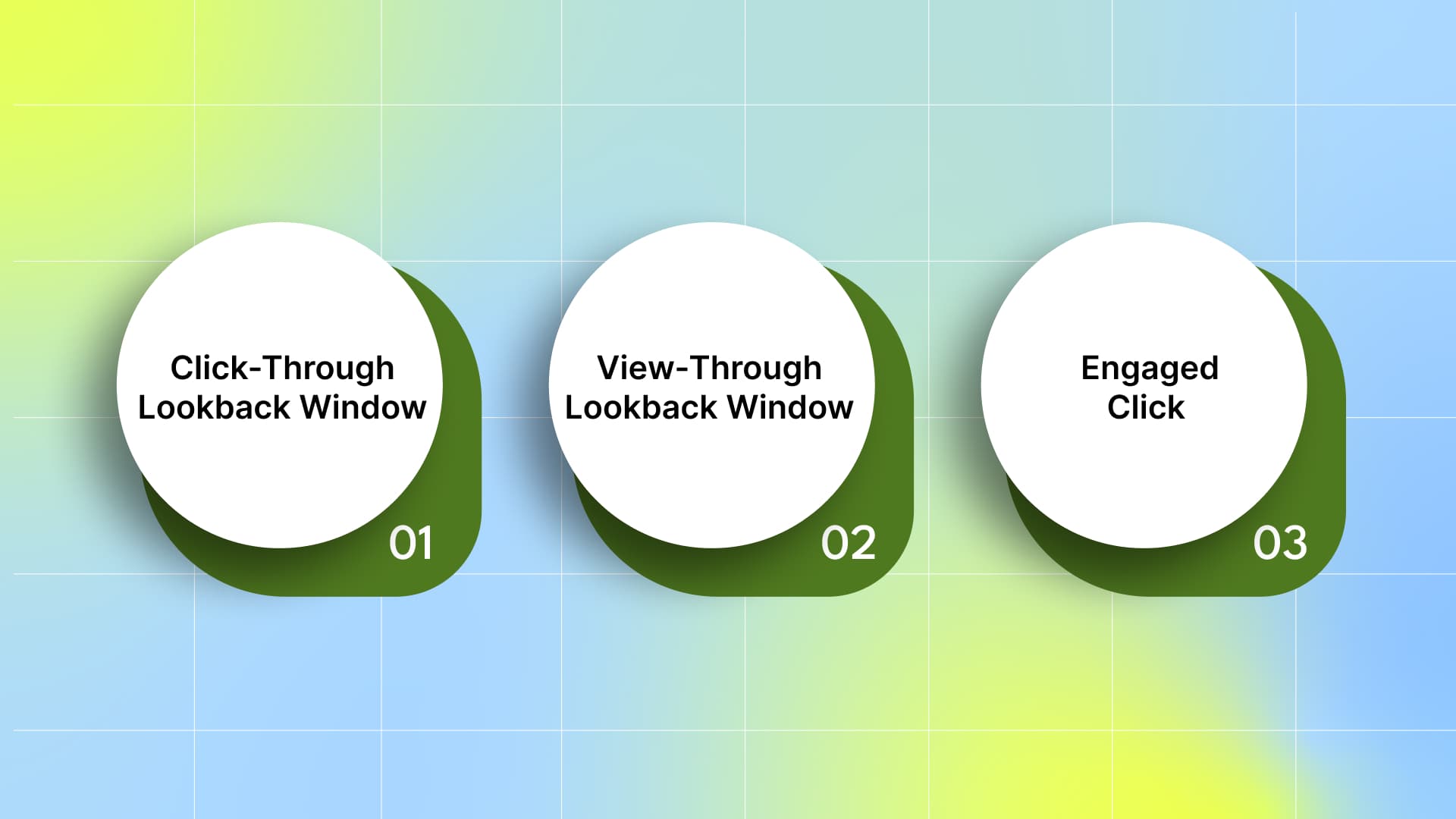
To choose the right window type, understand how each attribution window captures user actions:
1. Click-Through Lookback Window
The industry standard default is 7 days. Installs that occur within 7 days of an ad click are attributed as non‑organic.
2. View‑Through Lookback Window
24 hours by default for probabilistic and impression‑based attribution. Installs that occur within 24 hours of an ad view are considered view-through conversions.
3. Engaged Click & Engaged View Windows:
Engaged click and engaged view windows track deeper user interactions, such as video views or other engagement thresholds, and help attribute conversions to more meaningful user actions beyond simple clicks or views.
An engaged-click window (e.g., for 10 s video views) often defaults to 2 days in many MMPs, but confirm in your SDK docs, some platforms allow up to 7 days.
Engaged view uses the same principle for impressions. It often defaults to 2 days or follows your engaged click setting.
Choose your lookback types based on ad formats, engagement depth, and funnel length to ensure each conversion aligns with your UA goals.
Once you understand the window types, the next step is to configure them correctly in your mobile measurement partner (MMP).
Also Read: Receiving Postbacks in Different Conversion Windows with SKAN 4.0
How to Configure Lookback Windows in Your MMP
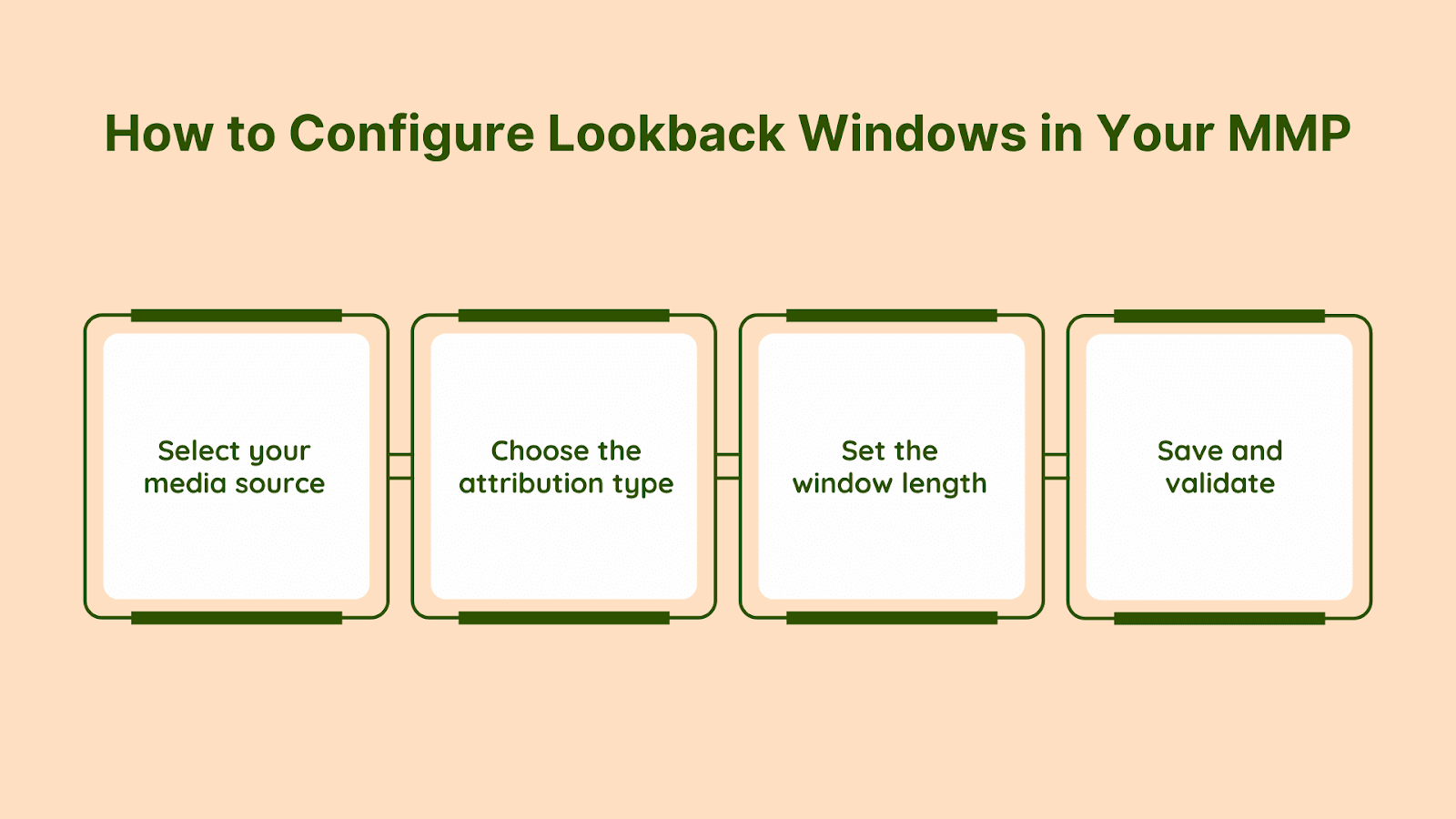
Setting the right lookback window ensures you correctly credit user actions to your campaigns. This directly impacts how you measure retention, ROAS, and overall UA performance. Here’s how to configure it step by step in your Mobile Measurement Partner (MMP) platform:
1. Select your media source
In your MMP dashboard, navigate to the Attribution Settings or the specific Media Source configuration. Select the network you’re measuring, such as Meta, Google Ads, or any other partner, to ensure the lookback window you set applies only to that specific source.
2. Choose the attribution type
Click-through: Attributes installs or re-engagements when users click on your ad.
View‑through: Captures conversions after an ad impression without a click.
Engaged (if supported): Tracks deeper in‑app events or re‑engagements within a separate, often longer, window.
Align each type with your campaign goals by using click-through for direct response campaigns, view-through for awareness efforts, and engagement for retention or re-engagement campaigns.
3. Set the window length
Choosing the optimal window length depends on your game's user behavior; shorter windows reduce false attribution for fast-converting games, while longer windows capture delayed conversions in games with extended engagement cycles.
Via sliders or dropdowns: Most dashboards let you pick a range (e.g., 1–30 days for click‑through, 0–24 hours for view‑through).
Via link parameters: If you’re building custom tracking links, append parameters such as af_click_lookback=3d for a 3‑day click window or af_viewthrough_lookback=24h for a one‑day view window. This ensures installs beyond your dashboard defaults still respect your specified timeframe.
In mobile gaming UA, a 7-day click window and a 24-hour view window are standard industry practices. Adjust them up or down based on how quickly players convert in your game.
Note: Google Ads defaults to a 30-day click window and a 30-day view window. Adjust these settings when integrating via GA4 or GCLID to align with your MMP settings.
4. Save and validate
After saving your settings, run a series of test installs and re‑engagements:
Use test devices with debug flags enabled in your SDK (af_debug=true).
Click or view your own ad links, then install or re‑open the app within and outside your lookback windows.
Use test devices with your SDK’s generic debug or logging mode enabled (rather than platform‑specific flags).
Confirm in your MMP raw logs that events falling inside each window are attributed to the correct media source, and those outside are marked as organic.
Follow these steps to keep your lookback windows aligned with player behavior and UA objectives.
Getting the setup right is critical, but avoiding common mistakes is equally important.
Common Pitfalls and How to Avoid Over‑Attribution
When setting lookback windows, watch for these mistakes:
Too‑long click windows: Overly long click windows (e.g., 28–30 days) hand credit to stale ads. Begin with 7 days for most titles, then A/B test 1-, 3-, and 7-day windows to find your ideal cutoff.
Uncapped view-through windows: Extending impression windows beyond 24 hours for channels with low click-through rates (CTR), such as video or demand-side platform (DSP) networks. Limit view-through attribution (VTA) to one day, unless your contract allows for a longer period, and tighten it if VTA causes spikes. Also, monitor your view-through install (VTI) volume; if VTI installs spike unexpectedly, consider tightening or disabling view attribution for that channel.
Uniform windows across genres: Hyper‑casual titles convert in hours; RPGs may take days. Use 1–3 day windows for fast‑cycle games and 5–7 day windows for deeper‑engagement titles, and review settings each quarter.
Adjust these settings as your titles and audiences evolve to keep attribution tight and budgets efficient.
Now that you know what to avoid, here are actionable steps to refine your strategy and maximize the effectiveness of your UA campaigns.
Also Read: Solving Challenges In Mobile Gaming Analytics With Data Insights
Actionable Tips for Optimizing Lookback Windows
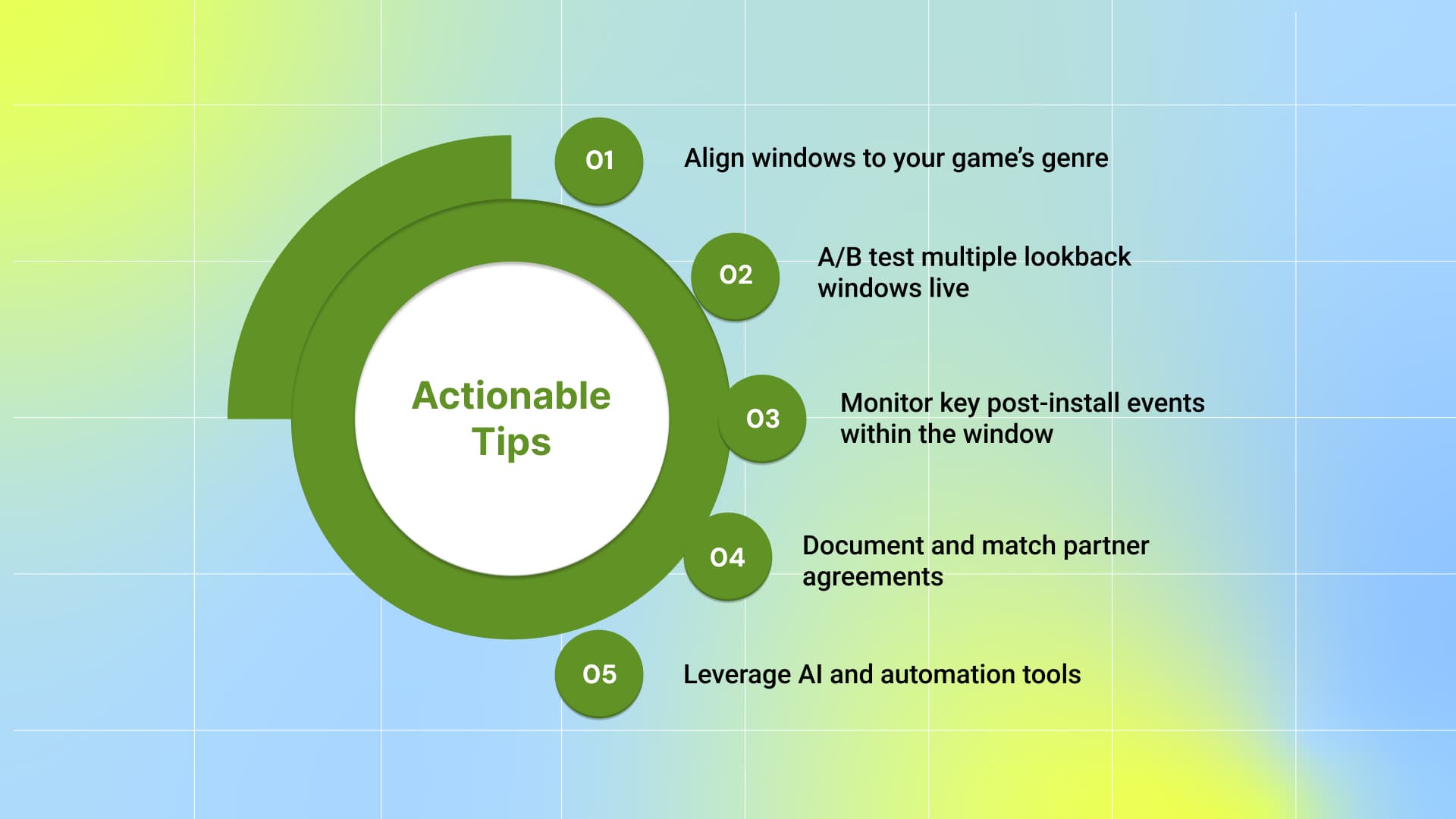
Use these best practices to tighten attribution and improve ROI:
Align windows to your game’s genre and player behavior: Use shorter windows for hyper-casual games and longer windows for mid-core or casual titles to better capture installs and early engagement.
A/B test multiple lookback windows live: Use split-traffic experiments to compare 3- vs. 7-day click windows, then correlate attributed installs with Day 7 retention or Day 30 LTV to identify the best trade-off.
Monitor key post-install events within the window: Track events such as level-ups or tutorial completions that occur within your lookback window to validate that attributed installs are from high-quality, engaged users.
Document and match partner agreements: Ensure your lookback windows align with each ad network’s contractual terms to prevent discrepancies during reporting and billing reconciliation.
Leverage AI and automation tools: As AI-driven personalization and predictive analytics become standard in 2025, use these technologies to dynamically adjust lookback windows based on real-time player behavior and campaign performance.
Implement these data‑driven tactics to sharpen attribution accuracy and drive smarter UA decisions.
Conclusion
Optimizing lookback windows is essential for accurate attribution and efficient user acquisition (UA) in mobile gaming. Appropriately tailored lookback windows, aligned with the game genre and player behavior, help prevent over-attribution and wasted ad spend by crediting installs and events only within relevant timeframes.
Shorter windows are suitable for hyper-casual games with rapid conversions, while longer windows are better suited for mid-core and evergreen titles with extended user engagement cycles. Regular testing and adjustment of these windows ensure UA campaigns remain aligned with evolving player patterns and maximize return on ad spend (ROAS).
Start optimizing your user acquisition today with Segwise’s powerful AI platform. Sign up now for a 14-day free trial and experience smarter, faster growth.
FAQ’s
What is a lookback window in mobile gaming?
A lookback window is the period during which a conversion (like an app install or in-app event) is attributed to a specific ad interaction, such as a click or view. This timeframe helps determine which marketing touchpoints are credited for driving user actions.
How does a lookback window affect user acquisition campaigns?
By setting an appropriate lookback window, marketers can more accurately attribute conversions to the correct ad interactions, resulting in better insights into campaign performance and a more efficient allocation of advertising budgets.
Why are shorter lookback windows preferred for hyper-casual games?
Hyper-casual games typically see rapid user engagement and conversion. Shorter lookback windows (e.g., 1–3 days) help ensure that only recent ad interactions are credited, reducing the risk of attributing installs that were influenced by earlier, less relevant ads.
Can lookback windows be customized for different ad networks?
Yes, many Mobile Measurement Partners (MMPs) allow advertisers to set different lookback windows for each ad network. This customization helps align attribution settings with the specific characteristics and performance metrics of each network.
What are the risks of using a uniform lookback window across all game genres?
Applying the same lookback window to all game genres can lead to inaccurate attribution. For example, hyper-casual games may require shorter windows due to quick user engagement, while mid-core or evergreen games might need longer windows to capture delayed conversions.

Comments
Your comment has been submitted