Guide to Performance Max Creative Specs and Practices
Creating ads for every Google channel can be challenging, as each placement, such as Search, Display, YouTube, Discover, Gmail, and Maps, has its own size and format requirements. Missing a specification can lead to underperformance, budget waste, and missed installations.
When your creatives don't meet Google's requirements, AI fills in the gaps, often generating weaker images or copy, which reduces ad strength, placements, and ROAS. For mobile games, a quick swipe means losing a player.
Over 1 million advertisers utilize Performance Max, with recent updates increasing conversion value by 10% for games featuring complete creative sets, based on internal Google tests..
This blog covers performance max creative specs, showing you how to upload the right text, images, videos, and HTML5 files in the correct sizes. By meeting these specs, you’ll ensure Google’s AI can create ads with maximum impact, unlocking better placements and optimized ROAS.
What is Performance Max and Why Creative Specs Matter
Performance Max (PMax) is a goal-based campaign type within Google Ads that automates bidding and creative optimization across all Google channels. Unlike traditional campaigns, PMax utilizes asset groups comprising text, images, videos, and optional page feeds, which Google AI dynamically combines to generate ads.
Creative specifications play a crucial role in PMax's success. To ensure your ads appear across various platforms, you must provide the correct asset types and sizes. Poor-quality assets may lead to Google auto-generating ads or using AI to create assets, which can negatively affect campaign performance. For mobile games, high-quality assets can be the difference between a click and a quick swipe past your ad.
Key Points:
Goal-based Setup: PMax operates when your objective is conversions, such as app installs or in-app actions. You'll need to track these events via Google Analytics 4 or Firebase.
Asset Groups: You create one or more asset groups, each tailored to a theme or audience. These groups should include diverse assets, such as text, images, logos, and videos, that AI will combine for various platforms.
Brand Control: Starting in 2025, you can set brand guidelines (including logo, business name, and colors) at the campaign level. If these are not specified, Google will default to using the name and logo of the top-performing asset group. To maintain control over your brand presentation, always upload your official game logo and name.
Having a clear understanding of how creative assets work within Performance Max is essential for maximizing campaign success. Now, let's take a closer look at the core asset types and their specifications for optimal performance.
Core-Asset Types and Specifications for Performance Max
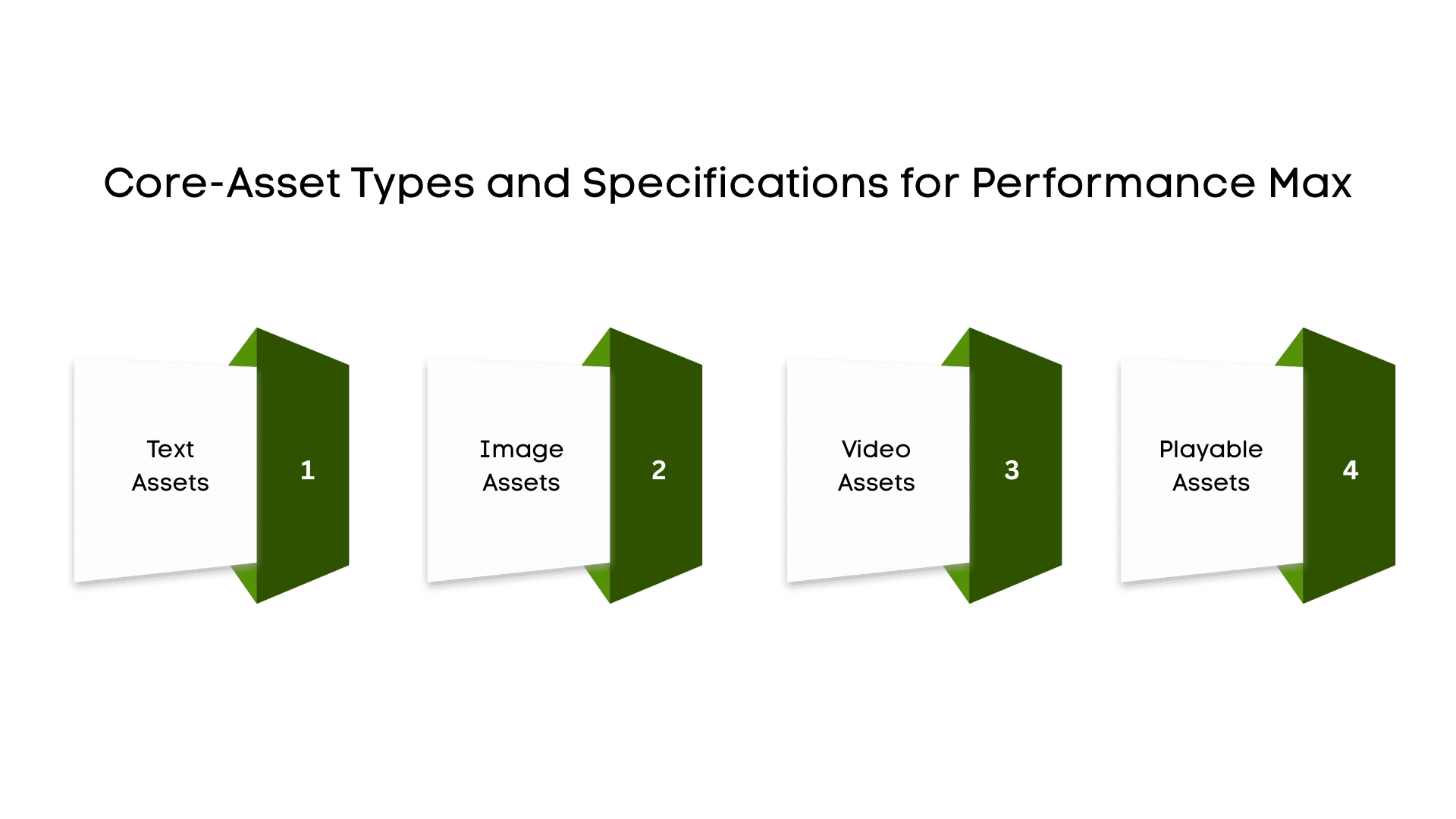
Begin by gathering all the necessary assets. Google’s AI will combine and match these elements to create ads across Search, Display, YouTube, Discover, Gmail, and Maps. Below is a clear, step-by-step guide to each asset type, along with its required specifications.
1. Text Assets
Your text assets form the backbone of your ad messaging. Provide a variety of options so Google’s AI can test and select the best combinations.
Short headlines
Provide at least 3, ideally 11, up to 15 headlines
Each up to 30 characters
Craft punchy phrases (around 15 characters) that spotlight a key feature (for example, “Epic Tower Defense”)
If space allows, include a clear action such as “Install Now.”
Long headlines
Provide 1–5 items, with 2 recommended.
Each up to 90 characters
Use complete sentences to describe your game or promotion (for example, “Join 100 Million Players in This Epic RPG Adventure”)
Descriptions
Provide 3–5 items, with 4 recommended.
Each up to 90 characters
Write standalone phrases that combine a unique selling point and a call to action (for example, “Collect heroes & battle rivals in real time!”)
Include at least one shorter line (under 60 characters) to fit tight placements.
Business name
Supply exactly 1 name, up to 25 characters
Match your game’s official title.
Display URL paths
Provide 1–2 segments, each up to 15 characters (for example, “download” or “get-game”)
Use these to reinforce your call to action.
Call to action
Let Google auto-select or choose from options such as “Install” or “Play Now.”
Tip: Keep your tone casual and direct, such as “Try it now!” and match text lengths to their placements: shorter for search and discovery feeds and longer for richer formats.
2. Image Assets
Images bring your game to life and must meet specific size and ratio requirements. Upload high-quality JPEG or PNG files under 5 MB, ensuring key elements are within the central 80% “safe area” to avoid being cut off.
Aspect Ratio | Min | Recommended | Max | Dimensions (px) |
Landscape (1.91: 1) | 1 image | 4 images | 20 images | 1200 × 628 (min 600 × 314) |
Square (1:1) | 1 image | 4 images | 20 images | 1200 × 1200 (min 300 × 300) |
Portrait (4:5) | – | 2 images | 20 images | 960 × 1200 (min 480 × 600) |
Landscape logo (4: 1) | – | 1 image | 5 images | 1200 × 300 (min 512 × 128) |
Tip: Include one clean image without overlays and another with a small promotional overlay (for example, “New Update!”) so you can compare performance.
3. Video Assets
Video captures attention and works on YouTube, Shorts, and across display networks. Supply HD videos (1080p) in MP4/H.264 format, each between 10 and 60 seconds long.
Horizontal (16:9) – e.g., 1920 × 1080 px; great for in‑stream placements.
Vertical (9:16) – e.g., 1080 × 1920 px; required for Shorts and mobile feed ads.
Square (1:1) – e.g., 1080 × 1080 px; fits social‑style placements.
Aim for at least one video in each orientation. If you skip a format, Google may auto‑crop your existing videos, but you’ll have more creative control by uploading all three.
Tip: Show actual gameplay clips or key features with concise text overlays or voiceovers (“New character unlocked!”). Include both muted and audio‑on versions for feed versatility.
4. HTML5/Playable Assets
Interactive ads can boost engagement, though Performance Max doesn’t have a dedicated playable slot. If your account allows HTML5 upload:
Use Google Web Designer or similar tools to build responsive, interactive demos.
Add <meta name="productType" content="dynamic"> to specify the ad type as dynamic, and set responsive parameters to true to ensure the ad adjusts properly across devices and placements.
Keep your ZIP file under 600 KB.
If you don’t have playables, ensure that your images and videos highlight mobile-friendly interactivity instead.
Upload your prepared assets to your Performance Max campaign. Monitor performance in Google Ads and replace underperforming assets every quarter. This mix of text, images, video, and interactive elements helps Google’s AI optimize for installs and engagement in 2025.
Now that you know exactly which asset types and formats to use, the next step is to apply them using best practices to achieve stronger results.
Also Read: HTML5 Playable Ads: A Practical Guide
Best Practices for Mobile Game Campaigns
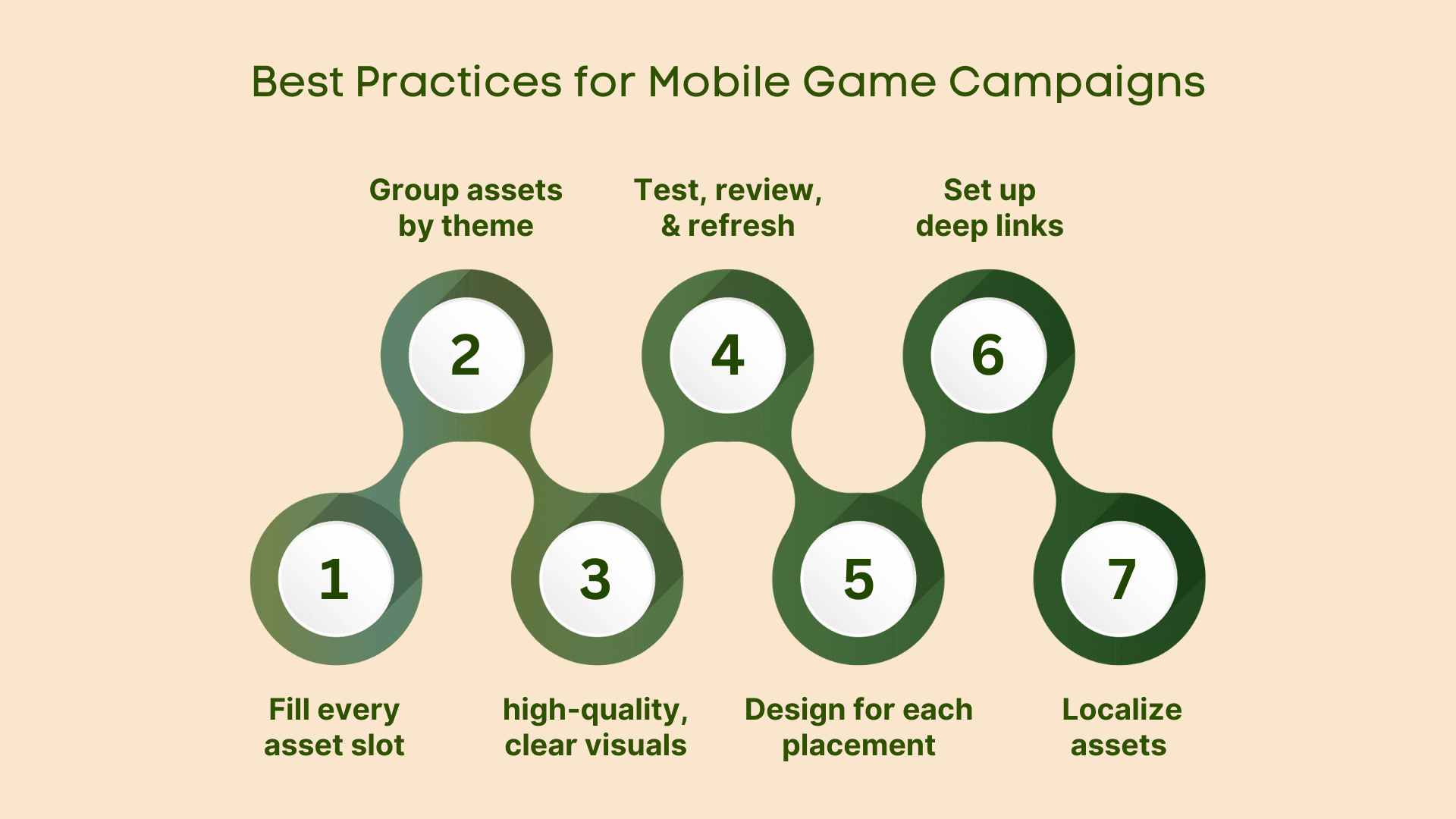
When setting up a Performance Max campaign for your mobile game, following these best practices helps Google’s AI serve the most effective ads and boost installs.
1. Fill every asset slot
Google allows you to include up to 5 short headlines, 5 long headlines, 5 descriptions, 20 images, and 5 videos per asset group. Aim to supply the maximum in each category; more assets give the AI more creative options and can improve ad strength.
2. Group assets by theme
Organize assets into clear groups, one for “Space Shooter,” another for “Fantasy RPG,” and so on, so text and visuals in each group support a single theme. This consistency helps Google match the right ad creative to user interests.
3. Use high‑quality, clear visuals
Upload crisp, colorful images and videos that look good on small screens. Avoid blurry or overly dark scenes, and keep text overlays simple so your game title and logo remain readable. High‑resolution assets lead to better engagement.
4. Test, review, and refresh regularly
After about 2–3 weeks, check asset performance in the “Asset Report.” Pause or replace any Low‑rated assets and A/B test new ideas, such as different characters, promotions, or game modes, to keep your campaign fresh and effective.
5. Design for each placement
Remember that Google may mix your assets across Search, Display, YouTube, Discover, Gmail, and Maps. For example, add a swipe-up call-to-action if a video could appear in YouTube Shorts, and use clean layouts for images that may be displayed in Gmail. Planning for each placement ensures that your creative work is showcased everywhere.
6. Set up deep links
Even though there’s no separate deep‑link field in Performance Max, make sure your final URLs or store listings use deep linking. That way, players land directly inside your game after installation, improving the user experience and reducing drop-off.
7. Localize assets when needed
If you target players in different countries or regions, provide localized text and visuals (language, cultural references). Performance Max won’t automatically translate assets, so creating separate, language-specific creatives helps you effectively reach each audience.
By following these best practices, you give Google’s AI the resources it needs to find and convert the right players for your mobile game.
Once your assets are set up according to best practices, the next step is to closely monitor performance and make ongoing improvements through careful monitoring and optimization.
Also Read: Creative Testing Strategies for Mobile UA Campaigns in 2025
Monitor and Optimize Performance Max Campaigns
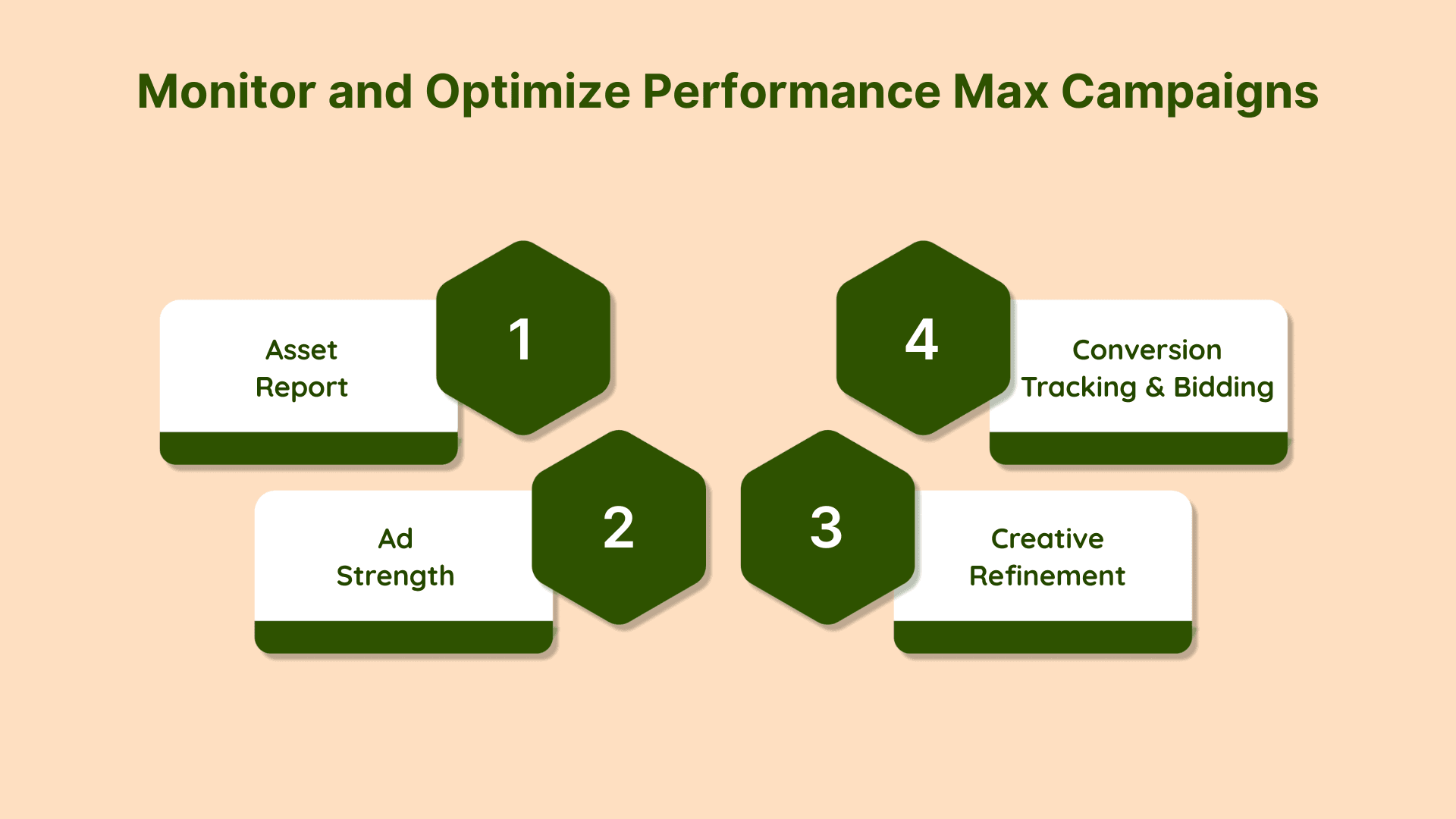
Keep your campaign performance sharp by regularly checking key reports and making data-backed updates:
1. Asset Report
Open the Asset Report in Google Ads to see how each headline, image, video, and description is performing. Each asset will be rated as “Low,” “Good,” or “Best.” Replace any asset rated “Low” with a new variant to enhance overall performance.
2. Ad Strength
Performance Max displays an Ad Strength score that measures the variety and quality of your assets. Aim for at least a “Good” rating by including all supported asset types like headlines, descriptions, images, videos, logos, and more.
3. Conversion Tracking and Bidding
Ensure that your app's install and in-app events are tracked through GA4 or Firebase so that Performance Max can optimize bids accurately. For campaigns focused on installs, select either Target cost-per-install (tCPI) or Maximize conversions (installs) bidding to let Google allocate a budget for the highest install volume.
4. Insights for Creative Refinement
Use the Insights page in Google Ads to identify rising search trends or high-performing audience segments, and then update your headlines or images to align with these trends, thereby enhancing the relevance of your ads. If you see a search theme gaining traction, like “tower defense games,” update one of your headlines or images to include that theme. This keeps your ads relevant and tuned to what users are actively searching for.
By regularly reviewing these reports and making timely adjustments, you’ll keep your Performance Max campaign on track to meet your goals and drive more app installs.
Also Read: Why Playable Ads Are Dominating Mobile UA And How You Can Win Big
Conclusion
Meeting Google’s exact asset specifications and filling every slot with varied, high‑quality text, images, videos, and interactive files gives Performance Max campaigns the best chance to serve strong, engaging ads across Search, Display, YouTube, Discover, Gmail, and Maps.
Supplying a full set of correctly sized headlines, descriptions, logos, landscape, and portrait images, plus horizontal, vertical, and square videos, means Google’s AI won’t have to fill gaps with weaker auto‑generated content. Grouping assets by theme, designing for each placement, and refreshing underperforming creatives based on the Asset Report and Ad Strength ratings will keep campaigns driving installs and optimizing ROAS without wasted budget.
Start your 14-day free trial to see how Segwise can sharpen your user acquisition efforts today.
FAQs
1. What file types and size limits does Performance Max accept?
Performance Max supports JPEG, PNG, MP4/H.264 video, and HTML5 ZIP files. Images and videos should be under 5 MB, and HTML5 bundles should be under 600 KB.
2. How many different headlines, images, and videos should I include?
Aim to upload the maximum allowed: five short headlines, five long headlines, five descriptions, up to 20 images, and five videos to give the system more options for mixing and matching.
3. How often should I refresh my creative assets?
Check performance every two to three weeks and replace any low-performing assets with new versions to keep your ads fresh and effective.
4. Can I use the same assets for all countries and languages?
It’s best to create separate assets for each target region or language so that text and visuals match local preferences and avoid machine-generated translations.
5. What does the Ad Strength score mean, and how can I raise it?
Ad Strength rates how many and how varied your assets are. You can improve your score by adding all supported asset types, including headlines, descriptions, images, videos, and logos.

Comments
Your comment has been submitted successfully!